Visible to Intel only — GUID: bhc1411020444732
Ixiasoft
1. About the Video and Image Processing Suite
2. Avalon Streaming Video
3. Clocked Video
4. VIP Run-Time Control
5. Getting Started
6. VIP Connectivity Interfacing
7. Clocked Video Interface IPs
8. 2D FIR II IP Core
9. Mixer II IP Core
10. Clipper II IP Core
11. Color Plane Sequencer II IP Core
12. Color Space Converter II IP Core
13. Chroma Resampler II IP Core
14. Control Synchronizer IP Core
15. Deinterlacer II IP Core
16. Frame Buffer II IP Core
17. Gamma Corrector II IP Core
18. Configurable Guard Bands IP Core
19. Interlacer II IP Core
20. Scaler II IP Core
21. Switch II IP Core
22. Test Pattern Generator II IP Core
23. Trace System IP Core
24. Warp Lite Intel FPGA IP
25. Avalon-ST Video Stream Cleaner IP Core
26. Avalon-ST Video Monitor IP Core
27. VIP IP Core Software Control
28. Security Considerations
29. Video and Image Processing Suite User Guide Archives
30. Document Revision History for the Video and Image Processing Suite User Guide
A. Avalon-ST Video Verification IP Suite
7.1. Supported Features for Clocked Video Output II IP
7.2. Control Port
7.3. Clocked Video Input IP Format Detection
7.4. Clocked Video Output IP Video Modes
7.5. Clocked Video Output II Latency Mode
7.6. Generator Lock
7.7. Underflow and Overflow
7.8. Timing Constraints
7.9. Handling Ancillary Packets
7.10. Modules for Clocked Video Input II IP Core
7.11. Clocked Video Input II Signals, Parameters, and Registers
7.12. Clocked Video Output II Signals, Parameters, and Registers
15.1. Deinterlacing Algorithm Options
15.2. Deinterlacing Algorithms
15.3. Run-time Control
15.4. Pass-Through Mode for Progressive Frames
15.5. Cadence Detection (Motion Adaptive Deinterlacing Only)
15.6. Avalon-MM Interface to Memory
15.7. Motion Adaptive Mode Bandwidth Requirements
15.8. Avalon-ST Video Support
15.9. 4K Video Passthrough Support
15.10. Behavior When Unexpected Fields are Received
15.11. Handling of Avalon-ST Video Control Packets
15.12. Deinterlacer II Parameter Settings
15.13. Deinterlacing Control Registers
A.3.1. c_av_st_video_control
A.3.2. c_av_st_video_data
A.3.3. c_av_st_video_file_io
A.3.4. c_av_st_video_item
A.3.5. c_av_st_video_source_sink_base
A.3.6. c_av_st_video_sink_bfm_’SINK
A.3.7. c_av_st_video_source_bfm_’SOURCE
A.3.8. c_av_st_video_user_packet
A.3.9. c_pixel
A.3.10. av_mm_transaction
A.3.11. av_mm_master_bfm_`MASTER_NAME
A.3.12. av_mm_slave_bfm_`SLAVE_NAME
A.3.13. av_mm_control_register
A.3.14. av_mm_control_base
Visible to Intel only — GUID: bhc1411020444732
Ixiasoft
23.3.1. Loading the Project and Connecting to the Hardware
To connect to the Trace System, System Console needs access to the hardware and to the information about what the board does.
To enable access for System Console, follow these steps:
- Connect to the host.
- Connect the On-Board USB-Blaster II to the host with the USB cable.
- Connect the JTAG pins to the host with a USB-Blaster, Ethernet Blaster, or a similar cable.
- Start System Console and make sure that it detects your device.
This figure shows the System Explorer pane with the connections and devices folders expanded, with an On-Board USB-Blaster II cable connected. The individual connections appear in the connections folder, in this case the JTAG connection and the direct USB connections provided by the USB-Blaster II. System Console discovers which connections go to the same device and creates a node in the devices folder for each unique device which visible at any time. If both connections go to the same device, then the device only appears once.
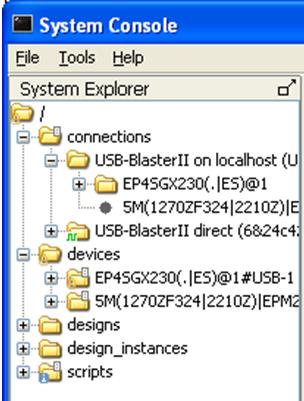
- Load your design into System Console.
- In the System Console window, on the File menu, select Load Design. Open the Intel® Quartus® Prime Project File (.qpf) for your design.
- From the System Console TCL shell, type the following command:
[design_load</path/to/project.qpf>]
You will get a full list of loaded designs by opening the designs’ node within the System Explorer pane on the System Console window, or by typing the following command on the System Console TCL shell:[get_service_paths design]
- After loading your design, link it to the devices detected by System Console.
- In the System Console window, right click on the device folder, and click Link device to. Then select your uploaded design. If your design has a JTAG USERCODE, System Console is able to match it to the device and automatically links it after the design is loaded.
Note: To set a JTAG USERCODE, in the Intel® Quartus® Prime software, under Device Assignments menu, click Device and Pin Options > General Category, and turn on Auto Usercode.
- From the System Console TCL shell, type the following command to manually link the design:
[design_link <design> <device>]
Note: Both <design> and <device> are System Console paths as returned by, for example: [lindex [get_service_paths design] 0].
- In the System Console window, right click on the device folder, and click Link device to. Then select your uploaded design. If your design has a JTAG USERCODE, System Console is able to match it to the device and automatically links it after the design is loaded.
When the design is loaded and linked, the nodes representing the Trace System and the monitors are visible.