Visible to Intel only — GUID: mfq1478098150012
Ixiasoft
1.1. Introduction to Custom Platforms
1.2. OpenCL System Architecture
1.3. Hierarchical Structure of the Intel® Arria® 10 GX FPGA Development Kit Reference Platform's Hardware
1.4. Intel® Quartus® Prime Software Revisions Describing the Custom Platform
1.5. Intel® FPGA SDK for OpenCL™ and User Environment Setup
1.6. Intel® Arria® 10 Custom Platform Project Setup and Customization Procedure
1.7. Intel® Arria® 10 Custom Platform Customization Example
1.8. Updating Your Custom Platform to Target a Different Device
1.9. Migrating the Custom Platform between Different Intel® Quartus® Prime Software Versions
1.10. Document Revision History for Compiling and Customizing an Intel® Arria® 10 Custom Platform for OpenCL*
1.7.1. Modifying the board.qsys File in the Custom Platform
1.7.2. Modifying the Kernel (freeze_wrapper.v and board_spec.xml)
1.7.3. Updating the Top-Level I/O Ring with the Modified board.qsys and freeze_wrapper.v Files
1.7.4. Updating the Original Custom Platform Directory with the New Custom Platform Modifications
1.7.5. Compilation Log Files
1.7.6. Analyzing the Results from Compilation
1.7.1.1. Opening an Existing Intel® Quartus® Prime Project and the board.qsys Platform Designer System Design
1.7.1.2. Adding the Avalon® -ST Single Clock FIFO Component into the Platform Designer System
1.7.1.3. Connecting the Avalon® -ST Single Clock FIFO Component's Exported Signals in the Top-Level Platform Designer System
1.7.2.1. Opening an Existing Intel® Quartus® Prime Project and the kernel_system.qsys Platform Designer System Design
1.7.2.2. Adding an Avalon® -ST Adapter Component into the Platform Designer System
1.7.2.3. Connecting the Avalon® -ST Adapter Component's Exported Signals in the Top-Level Platform Designer System
1.7.2.4. Modifying the board_spec.xml File
1.7.2.5. Modifying the freeze_wrapper.v File
Visible to Intel only — GUID: mfq1478098150012
Ixiasoft
1.7.2.2. Adding an Avalon® -ST Adapter Component into the Platform Designer System
Add an Avalon® -ST Adapter component to the kernel_system.qsys Platform Designer system.
- With kernel_system.qsys opened in Platform Designer, add an Avalon® -ST Adapter component from the IP catalog. Open the parameter editor and specify the following configuration settings:
Figure 9. Configuration Settings of the Avalon® -ST Adapter Component
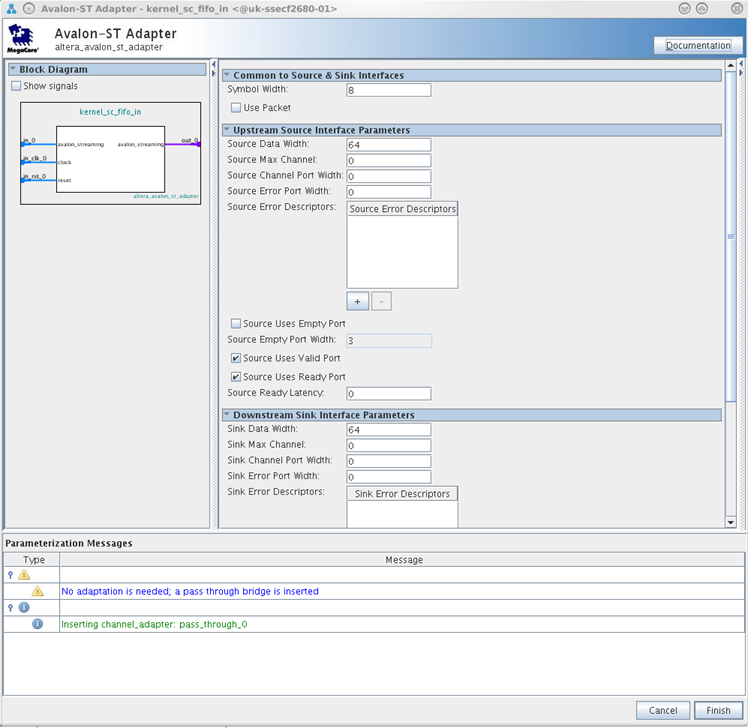
- Click Finish.
- Right-click the kernel_system_st_adapter component at the bottom of the System Contents tab and select Rename.
- Change the component’s name to kernel_sc_fifo_in.
- Repeat 1 to 4 and rename this component’s name to kernel_sc_fifo_out.
- Connect the kernel_sc_fifo_in component’s clock input interface to the kernel clock by performing the following tasks:
- Right-click the clock interface of the kernel_sc_fifo_in component.
- Click Connections > kernel_sc_fifo_in.in_clk_0 and then select kernel_clk_gen.clk_1x.out_clk.
- Connect the reset interface of the kernel_sc_fifo_in component to the PCIe reset.
- Right-click the reset interface of the kernel_sc_fifo_in component.
- Click Connections > kernel_sc_fifo_in.in_rst_0 and then select reset.out_reset.
- Repeat 6 and 7 for the kernel_sc_fifo_out instance.
- Export the in and out interfaces of the Avalon® -ST Adapter component by double-clicking the Export column in the System Contents tab.
The in and out ports are named kernel_sc_fifo_in and kernel_sc_fifo_out, respectively.Figure 10. In and Out Ports of the Avalon® -ST Adapter Component
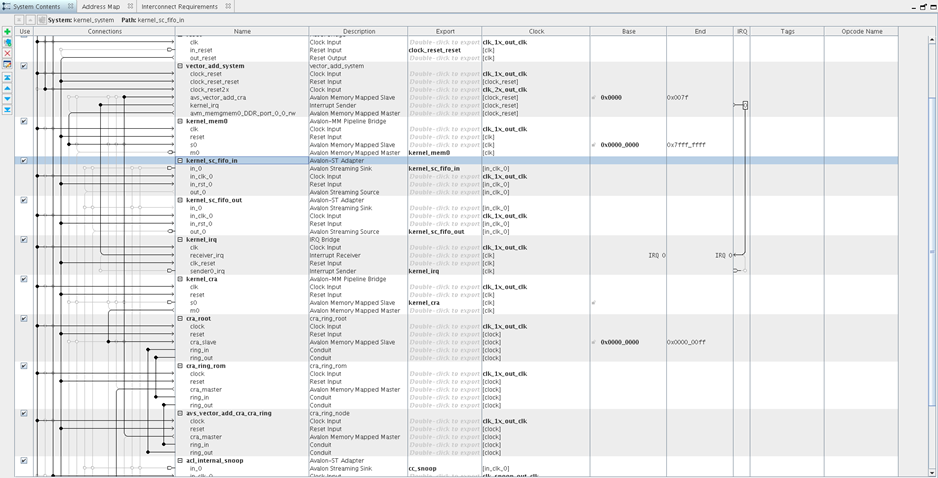
- Verify that there are no errors in the message window.