Visible to Intel only — GUID: tnv1478246341924
Ixiasoft
1.1. Features
1.2. Hardware and Software Requirements
1.3. Compiling the Reference Design
1.4. Hardware Setup
1.5. Generating Executable and Linking Format (.elf) Programming File
1.6. Running the Hardware Reference Design
1.7. Results
1.8. Reference Design Architecture
1.9. Document Revision History for AN 777: Data Word Alignment Calibration With Multiple Intel FPGA PHYLite for Parallel Interfaces IP Cores
Visible to Intel only — GUID: tnv1478246341924
Ixiasoft
1.5. Generating Executable and Linking Format (.elf) Programming File
Follow the steps below to generate an executable and linking format (.elf) programming file. These steps are necessary if you would like to modify the phylite_dynamic_reconfiguration.c, phylite_dynamic_reconfiguration.h and hello_world.c files.
- In the Intel® Quartus® Prime software version 16.0 select Tools > Nios II Software Build Tools for Eclipse .
Figure 8. Nios II Software Build Tools for Eclipse
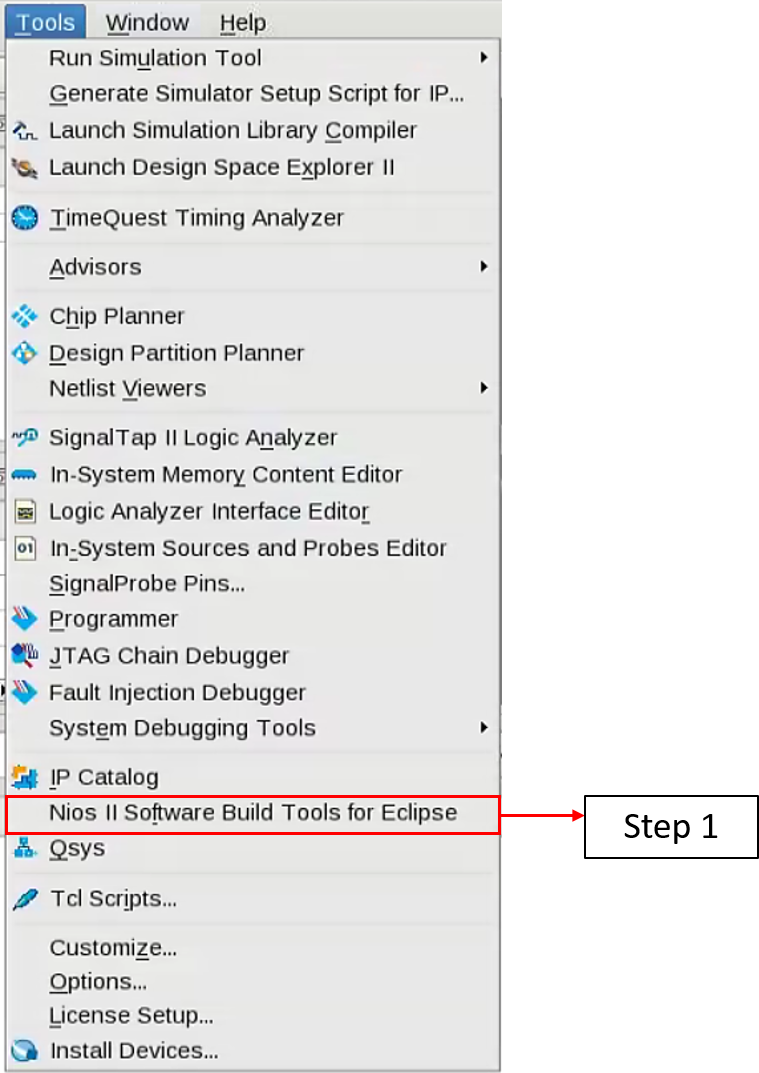
- Create a new workspace when the Select a workspace window prompt appears.
Figure 9. Create New Workspace
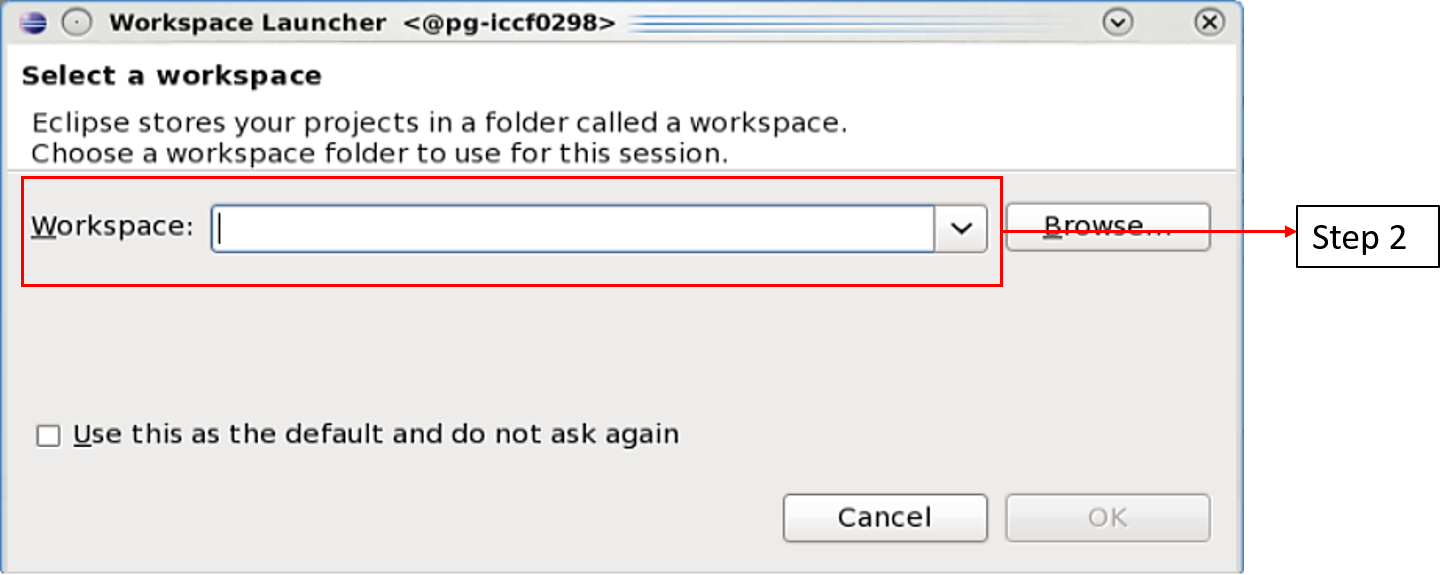
- Select File > New > Nios II Application and BSP from Template in the Nios II - Eclipse window.
Figure 10. Nios II Application and BSP from Template
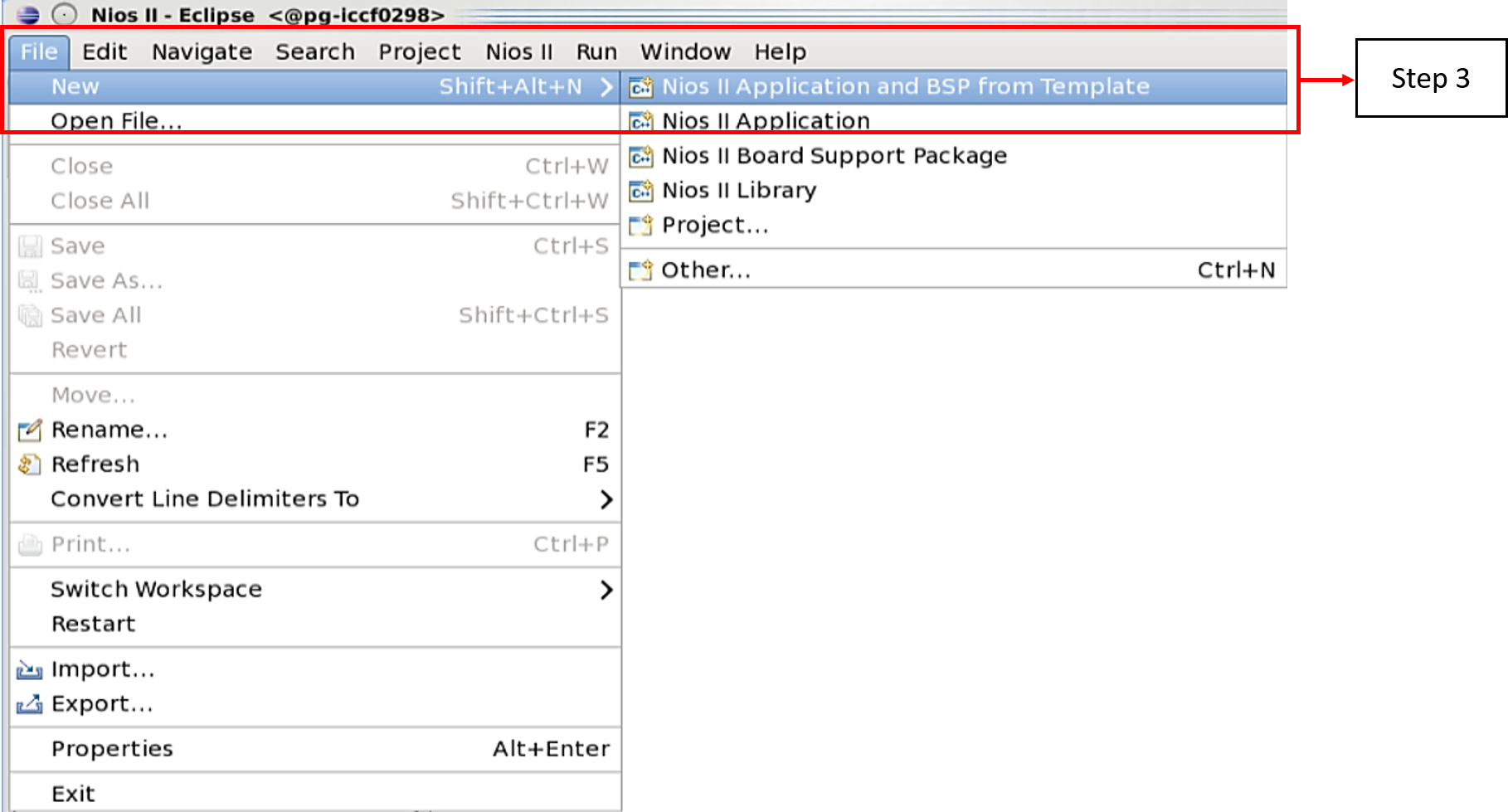
- In the SOPC Information File name parameter, browse to the location of phylite_nios.sopcinfo file in your host machine. Click OK to select the file and Eclipse automatically loads all CPU settings.
The phylite_nios.sopcinfo is created when generating phylite_nios.qsys.
- In the Project name parameter, specify your desired project name.
- Choose Hello World as the project template.
- Click Finish to generate the project. Intel® Quartus® Prime software creates a new directory named software in the specified project location.
Figure 11. Nios II Application and BSP from Template Settings
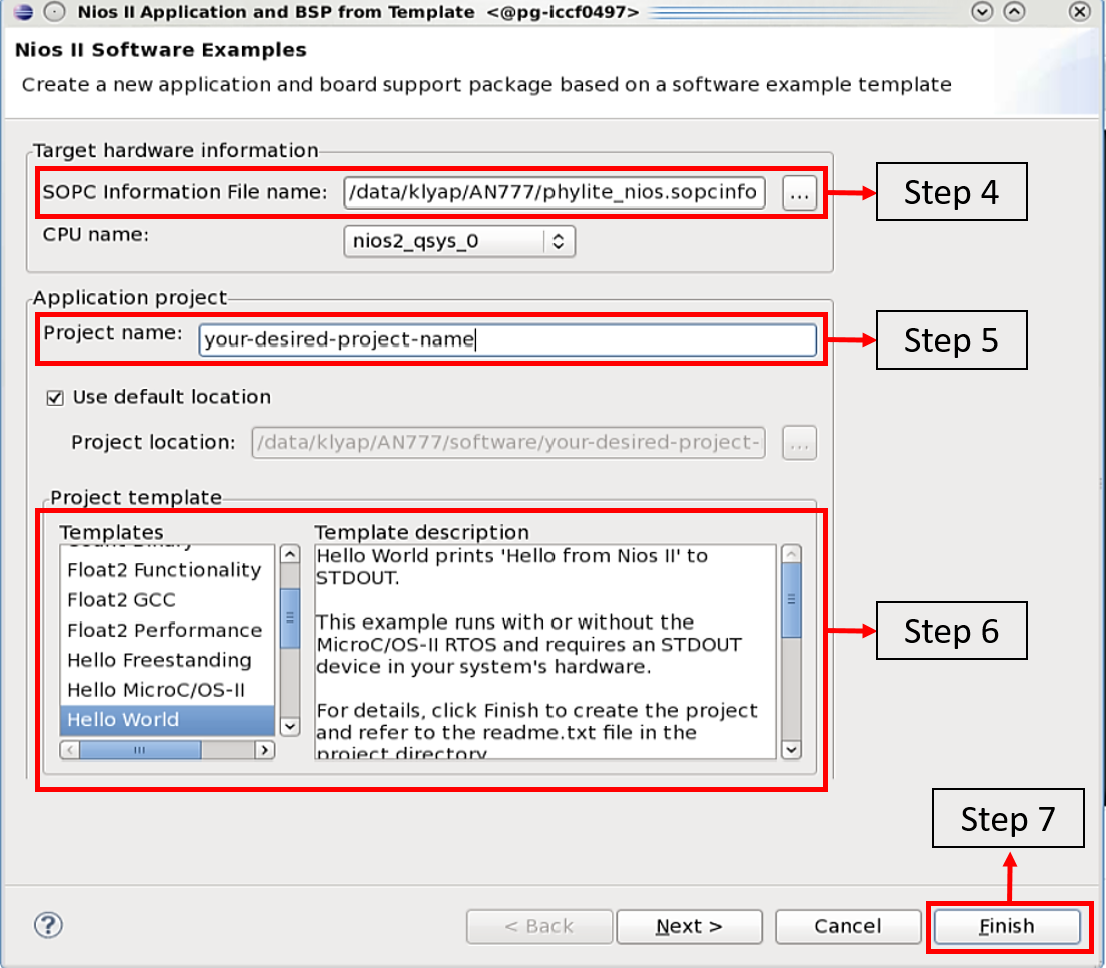
- Replace the following files from <project directory>/software reference design with the files located in your new software directory.
- hello_world.c
- phylite_dynamic_reconfiguration.c
- phylite_dynamic_reconfiguration.h
- In the Nios II - Eclipse window, press F5 to refresh the window and reload the new files into the project.
- Click Project > Build Project.
- Make sure the <project_name>.elf file is generated in the new <project directory>/software/<project_name>/ directory.